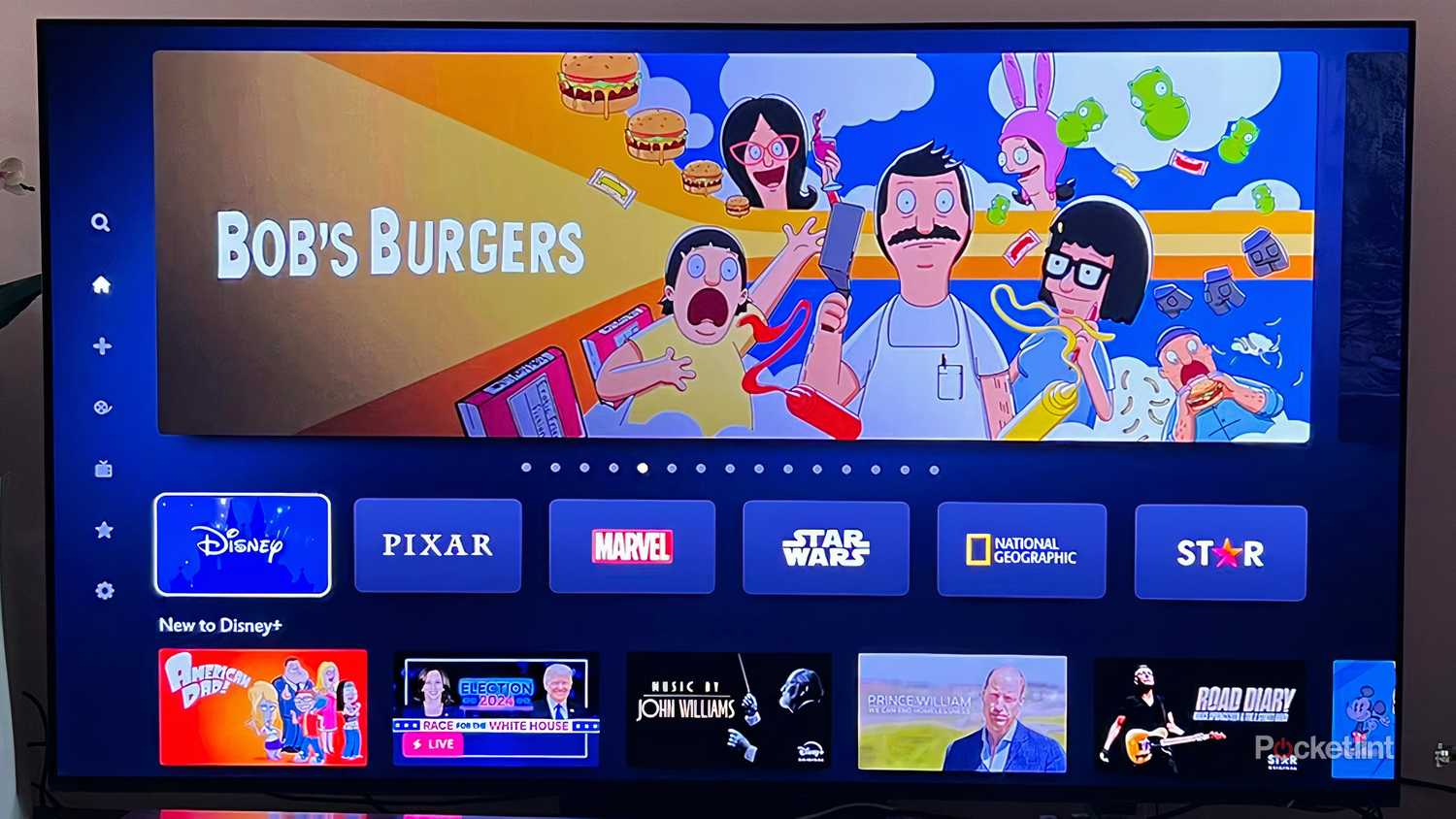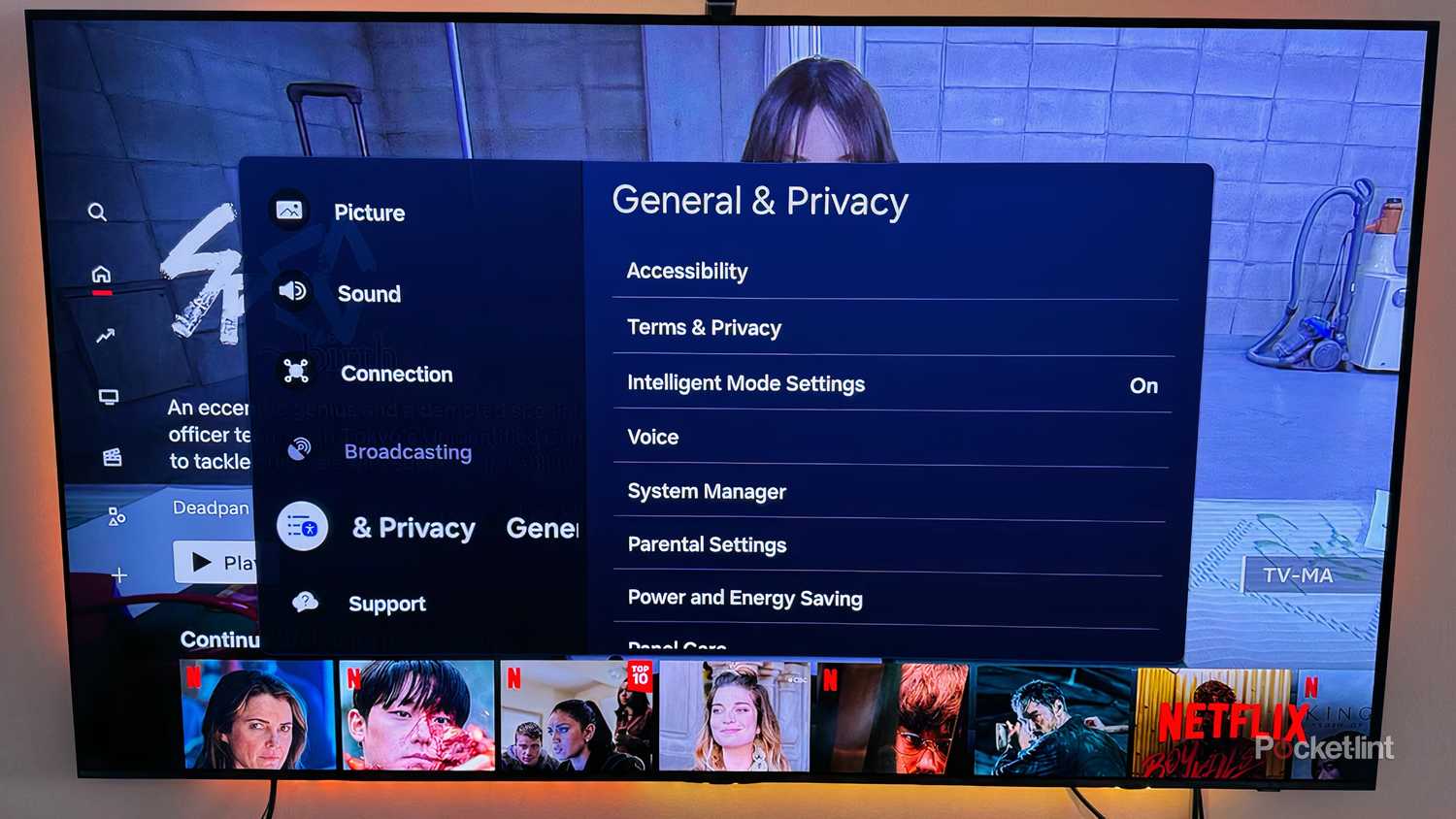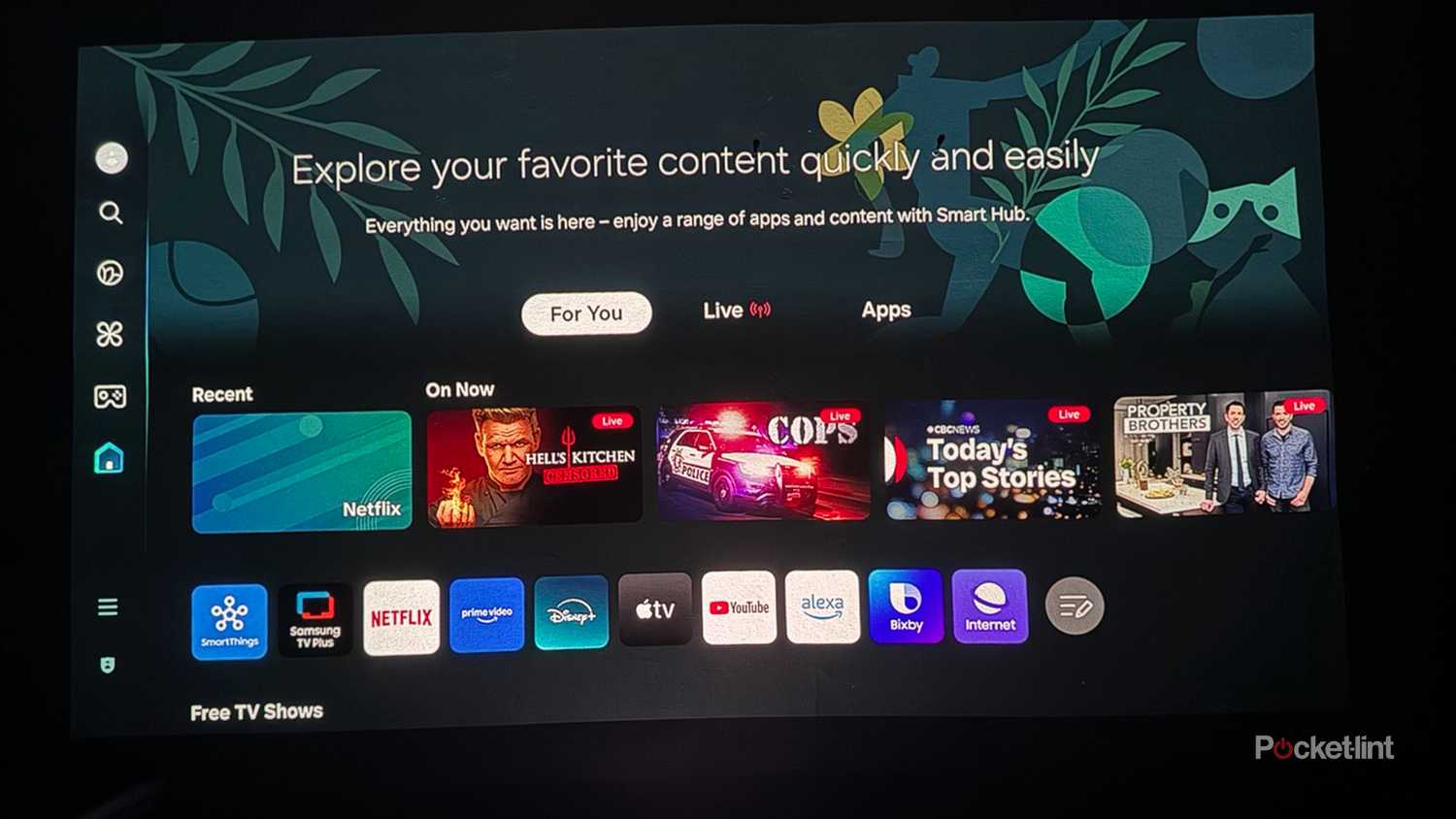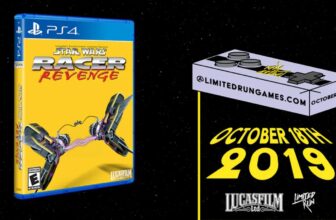A gateway to all kinds of entertainment, your smart TV and any associated streaming devices are essentially computers. They process, transmit, and store information, and boast operating systems that let you navigate, sort, and play media. And because yout TV is like a computer, it can require some maintenance from time to time in order to keep it running smoothly. Eventually, it will slow down to the point it is no longer worth using, but just because it’s lagging doesn’t mean it’s completely dead.
When your Roku streaming stick or smart TV OS feels like it’s lagging or bloating, it’s not time yet to invest in a new one. You just need to clear the cache.
What is a streaming stick cache?
Temporary storage improves efficiently
A cache is a temporary computer storage that allows for quick retrieval of commonly-used data and information. The small storage area is sort of like a short-term memory back. It makes a lot of processes easier and more efficient. Caches are found in computers, smartphones, smart TVs, and streaming sticks.
The caches on your TV or streamer will most often store data from your apps. This includes icons and thumbnails of titles, watch history and lists, and update files as well. A cache can keep you logged in as well to an app or program so that you don’t have to keep inputting your information over and again. It can improve buffering and get you watching what you want fair, and also use bandwidth more efficiently.
Your smart system’s cache works automatically and does all this behind the scenes; however, it can start to fill up and lead to some issues if not tended to.
A full cache causes problems
Buffering and crashing issues may arise
If you’re jumping around between apps often and using your streaming stick or smart TV OS frequently, the cache can start to fill up fairly quickly. And when the cache becomes full, instead of speeding everything up, it can slow lots of things down. A full cache can not only create lag when opening or scrolling through apps, it can also cause apps to crash. And that slow down or crash could make it appear as if your Roku OS, or Google TV or Apple TV, needs to be retired.
It’s not just that the cache is full that can be problematic: it’s what it’s full of. If it contains any outdated files, that can cause glitches or errors when you’re trying to play a title. Files that are too old may also lead to conflicts when using certain services. A full cache may also contain personal data that you don’t want sitting around for a long time, especially if your TV isn’t safely protected from online hackers. Fortunately, there are ways around these issues by clearing the cache.
Clearing your cache to speed up your system
Regular maintenance is necessary for smooth operation
Your smart system’s cache needs to be cleared regularly in order to avoid any issues. This can be done either automatically or manually, but typically it’s best to employ both means. Most caches on new systems will automatically clear older files after a certain amount of time. You may be able to set up the frequency with which it does it.
It’s helpful to manually clear the system once in a while too, especially if you notice some buffering or loading issues with commonly-used apps. Every smart TV and streaming device allows this process, but it’s going to be different on each one. Most often, you can find cache options under various Settings menus; tabs such as Support, System, or Apps will typically get you where you want to go.
Roku operates a little differently. Instead of a tab, you’ll have to input a code in your remote, like you’re using a cheat in an NES game. To clear your Roku cache:
- Press Home five times
- Press Up once
- Press Rewind twice
- Press Fast Forward twice
Your Roku cache should be cleared. Alternatively, for Roku and other smart TVs, you can perform a restart that should clear the cache as well. There aren’t many downsides to regularly clearing the cache. There may be slightly longer load times for a bit, and downloaded data will increase as your TV performs certain functions anew. Overall, however, it’s worth it.
Operating system tips and tricks
Get the most out of your streaming services
There are a couple other ways to keep your system running smoothly. In addition to clearing your caches every so often, it’s good to do some cleaning when it comes to your apps. Delete and uninstall any apps that aren’t being used anymore. And if you haven’t already, be sure to get rid of any apps that were installed by the manufacturer prior to purchase; there are plenty of lifestyle, fitness, and productivity apps that may not be useful to you if you’re simply focused on entertaining. Getting rid of that extra bloat can go a long way to improving your TV’s performance.
You should also restart your TV regularly; just because you’ve powered your TV off doesn’t necessarily mean it’s completely shut down. Most TVs power on pretty quickly because they’re only in sleep mode. Unplugging the TV can help reset the cache and close out any apps in use that might be slowing things down.
Lastly, be sure to keep your TV updated with the latest software and firmware. Updates are often done automatically, but it’s important it’s running on the latest versions in order to optimize efficiency and prevent any malware from infecting your system.
Trending Products

Wireless Keyboard and Mouse Combo, ...

ASUS Vivobook Go 15.6” FHD Slim L...

HP 14″ HD Laptop | Back to Sc...

ASUS TUF Gaming GT502 ATX Full Towe...

Lenovo New 15.6″ Laptop, Inte...

Acer Nitro 31.5″ FHD 1920 x 1...

Logitech Signature MK650 Combo for ...

Acer Chromebook 314 CB314-4H-C2UW L...

HP 14″ Ultral Light Laptop fo...