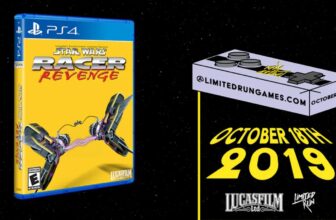The more and more you use your computer, the more you might notice it slowing down. As a writer, I’m constantly researching different topics, running what feels like 100 apps at a time, and trying to get the most out of each writing session. But, in order to bring the best and most engaging content to readers, I have to take a lot of pictures.
From my phone, I then need to upload them to my computer in order to edit them and put them into our system. This takes time, effort, and a lot of space. That’s because I save multiple files every time I’m uploading a photo, making a large backup of files on my computer. The more and more I do on my computer, the quicker the storage space files up. I absolutely notice that my computer runs slower if I don’t do a huge old-file-clean-out every once in a while.
I was reading about ways to combat this for my Windows 11 laptop and stumbled across a setting I didn’t even know was there. It’s called Storage Sense, and your operating system can do the work for you. All you need to do is enable it.
Storage Sense does the heavy lifting for you
It takes almost no time to set up
You must turn Storage Sense on. It’s not automatically enabled for Windows laptops.
When you’re using your Windows laptop, or really any laptop for that matter, you will accumulate backup data for your software. The apps that you have — especially your browser — will store data the more you use it. As time goes on, if you don’t revisit that data and don’t use it again, it will lay there dormant. Storage Sense can clean up that stored data and files for you without you having to do much.
You can either search for Storage Sense in your menu search bar on your computer, or you can go into Settings, and then click on System. In System, there’s Storage, and then Storage Sense. Turning it on opens up more settings that you can enact as you’re using it.
Adjust how Storage Sense works
You can clean up as often as you like
Once it’s toggled, you can choose what files and areas of your computer you want to clear. You can set them to automatically be the ones that get cleaned or just ones that you want to clean at that specific time. Your Windows PC will suggest places where you have hidden files stored. Going into the advanced storage settings, you’ll see that you can choose how you back up files. This means you can choose how your computer handles backing up files and how it plans on deleting them once they’re backed up. You don’t need multiple versions of files on your computer and Storage Sense handles this for you.
You can guide Storage Sense to the areas of your computer that need cleaning out the most. For most people, this is in Downloads, but yours could be saved in other places. I had so many downloads that it made a lot of sense for it to start looking there for my files to dispose of. Storage Sense is there to help you free up disk space, and it will answer the questions you have if you feel inclined to follow along with some prompts in the menu.
Change the default settings
You don’t want to leave the files untouched
You can run Storage Sense at any time. Once it’s enabled, there’s a button at the bottom of the menu that lets you turn it on and run it immediately. It will operate based on the conditions you’ve set. By default, it’s set to never delete files in your Downloads folder — unless you specify a time limit. That means you’ll need to choose how long files can sit untouched in Downloads before Storage Sense considers them safe to remove.
Storage Sense also knows when you have storage files that are backed up in the cloud. If it finds local duplicates of cloud-stored files, it can delete them to free up space. You can even have it archive content and convert files to online-only access if they haven’t been opened in a set amount of time. Storage Sense wants to work with you to achieve the most efficient storage situation for your Windows laptop — it just has to be turned on to do so.
Trending Products

Wireless Keyboard and Mouse Combo, ...

ASUS Vivobook Go 15.6” FHD Slim L...

HP 14″ HD Laptop | Back to Sc...

ASUS TUF Gaming GT502 ATX Full Towe...

Lenovo New 15.6″ Laptop, Inte...

Acer Nitro 31.5″ FHD 1920 x 1...

Logitech Signature MK650 Combo for ...

Acer Chromebook 314 CB314-4H-C2UW L...

HP 14″ Ultral Light Laptop fo...