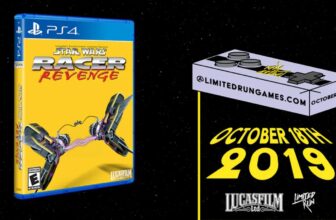Troubleshooting a Windows PC feels a little like alchemy at times. You know what you want to achieve, and you’ve got the ingredients in front of you, but you’re often relying on guess work instead of real science. The trouble is the sheer amount of anecdotal solutions you’ll find in a web search — some people are passing down half-educated guesses, info they’ve heard elsewhere, or methods that are hyperspecific to their situation. There are genuine answers out there for a lot of problems, but you may need to wield some skepticism if your problem isn’t well-documented.
There are a lot of myths about PC troubleshooting I could delve into, so really, this article is just a taster. It might nevertheless be useful the next time you’re struggling to fix your laptop or desktop and the only relevant answers seem to be on Reddit and support forums, not from Microsoft or your device maker. I’m going to start out with some broader myths and get into more technical ones towards the end. In some scenarios, this info should prevent a lot of grief, or save you from being scammed.
Everything is a virus
The odds are in your favor
This is an old one, familiar mostly to those of us with parents from the pre-internet age. For whatever reason, some people are convinced that viruses are lurking everywhere, and/or responsible for any problem that doesn’t have an obvious explanation. This can lead to unreasonably paranoid attitudes, like the fear of installing games or visiting any unfamiliar website. I suspect this stems from a combination of media hype and a lack of technical awareness — which is only fair if you’re from an older generation that had other problems to worry about.
Hackers rarely have any incentive to cause chaos that doesn’t reap money or information.
Viruses are, of course, a legitimate threat. They can potentially wreak serious havoc on a PC, for instance locking it up in a ransomware attack, or installing spyware. But as those examples suggest, hackers rarely have any incentive to cause chaos that doesn’t reap money or information. It’s a wasted effort. Many attacks can also be thwarted before they start, simply by enabling Windows Security features, keeping Windows up-to-date, and avoiding phishing scams.
The deeper truth here is that Windows PCs and the apps that run on them are complex systems, with a lot of interdependencies and potential failure points. It doesn’t take a virus to trigger issues like repeated crashes or corrupted graphics — things as simple as memory leaks and buggy drivers can be to blame. Apply Occam’s Razor. All else being equal, the explanation with the fewest assumptions is probably the correct one.
All Blue Screens of Death are the same
Paying close attention can pay dividends
The Blue Screen of Death — now the Black Screen of Death, if you’re using Windows 11 24H2 or later — is probably the most dreaded Windows error, since it means something has failed so spectacularly that your PC needs to reboot immediately. Often BSODs seem to come out of nowhere, which can make them maddeningly difficult to diagnose. It’s sometimes easier to ignore them and look for other causes and solutions, particularly since they disappear within a minute or less.
A BSOD’s stop code can help you track down a fix, or at least narrow down what happened.
All Windows 11 BSODs contain what’s called a stop code, however. This info can still be cryptic — something like “PAGE_FAULT_IN_NONPAGED_AREA” or “MEMORY_MANAGEMENT” doesn’t tell you much, on the surface — but if you do a web search, it can help you track down a fix, or at least narrow down what happened. The Black Screen is actually an improvement in this regard, because it also identifies the specific file that failed. If it turns out to be a device driver, the answer could be as simple as installing the latest driver updates.
There are some other common remedies to BSODs, such as checking Windows Update, clearing up boot drive space, or removing any newly-installed components. But a little investigation should point you in the best direction.
You still need to defrag your hard drives
An elegant weapon for a more civilized age
Defragmenting hard drives used to be essential for maintaining a PC’s performance. Over time, drive data can end up scattered across different sectors, thanks to files being moved, saved, or deleted. This forced the read heads on platter-based drives (now known as HDDs) to seek all over the disk instead of in a smaller, more efficient area.
On most PCs, there’s no need to do this anymore. That’s because the industry has migrated to SSDs (solid-state drives), which store data on memory chips instead. There’s no real speed advantage with defragging — every file should load about as quickly as the drive is capable of. Indeed, you should actively avoid defragging an SSD, since it’s liable to shorten its lifespan by reducing its rewriting capabilities.
You should actively avoid defragging an SSD, since it’s liable to shorten its lifespan by reducing its rewriting capabilities.
What SSDs do need is a process called trimming. This flags data blocks that are no longer being used, cleaning up “garbage” so the space can be used again. This also improves the efficiency of a drive, since it would otherwise slow down write operations.
Windows 11 is set to perform trims automatically. Normally this happens on a weekly schedule, with the exact time(s) depending on its analysis. You shouldn’t really change this, but if you need to, you can do it by (ironically) searching for “defrag” in the Settings app, which will bring up the Optimize Drives tool. Yes, you can still defrag an HDD if you have one.
Registry cleaners are a quick fix
Just the opposite, actually
The registry is a vital component of Windows, serving as a database of low-level settings for the OS and installed apps. When things go wrong with it, it can potentially lead to serious issues, including crashes. This should be something you look into if you’re out of luck with other diagnostics.
Third-party registry cleaners promise to resolve these glitches and/or improve performance, but they’re utterly redundant on a modern PC. While it’s true that empty or abandoned entries can be left in the registry by accident, cleaning these up doesn’t have a meaningful effect on performance, as the registry is handled incredibly fast on modern hardware. Microsoft likens it to coping with a few blank pages in a 10,000-page dictionary.
Third-party registry cleaners promise to resolve these glitches and/or improve performance, but they’re utterly redundant on a modern PC.
Worse, some cleaners may actually mislabel the wrong registry entries as junk. If this happens, they’ll break Windows, introducing trouble where none existed. You may even need to use Windows’ Startup Repair tool if other automatic repair functions can’t do the job.
Treat registry cleaners as scams. Some of these may also perform valid functions, like clearing cache data, but then they’re duplicating tools that are built into Windows 11. Anecdotes suggest that some cleaners can be vectors for malware, so it’s not worth the risk.
Trending Products

Wireless Keyboard and Mouse Combo, ...

ASUS Vivobook Go 15.6” FHD Slim L...

HP 14″ HD Laptop | Back to Sc...

ASUS TUF Gaming GT502 ATX Full Towe...

Lenovo New 15.6″ Laptop, Inte...

Acer Nitro 31.5″ FHD 1920 x 1...

Logitech Signature MK650 Combo for ...

Acer Chromebook 314 CB314-4H-C2UW L...

HP 14″ Ultral Light Laptop fo...