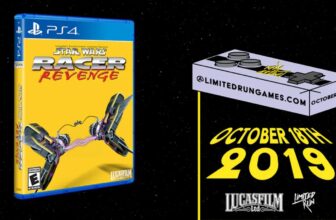It can be really hard to keep up with all that’s going on day to day, not only around the world, but also in my personal life. Some days feel swamped with endless meetings, client calls, writing assignments, and then familial duties. It feels like I don’t even have time to grab a glass of water sometimes. That’s why I try and find ways to be more efficient at any given moment.
I try to schedule out my days so I know exactly where I need to be and when. Doing more in a set period of time is all I’m ever trying to do — there are only 24 hours in a day, and I want to make the most of every one. I wasn’t always like this, but juggling different aspects of life has pushed me to focus more on efficiency.
That’s why I have to find ways to do more at once. With a laptop that runs Windows 11, I can utilize a feature that Microsoft built into the operating system for those purposes. The Narrator feature has been upgraded since Windows 10 and helps me pay attention to one thing while I’m doing other things.
Cut your time by having your Windows laptop read to you
Narrator will read all kinds of things
Narrator can read all kinds of content on your screen, which makes it easier to multitask while using your computer. I’m often researching different stories while also diving into other topics online. I might be looking up the best ways to help my daughter learn the alphabet while also trying to catch up on the latest tech news on Pocket-lint. Sure, I could grab my iPad and use Split View to keep both windows open, but then I’d still have to read two things at once.
My brain would be jumbled if I tried to read across the screen through two different stories. That’s why using Narrator in Windows 11 is a super handy play — the feature has a ton of settings and can read anything on your screen. You have to get it started on the right path in order to have it read what you want. But once you do, you can do other things while still absorbing the information.
Setting up Narrator is a bit complex
There’s a lot going on, but it’s worth it
In order to get Narrator open, you can either press the Windows button (Win) + I to bring it up or just go to the Settings menu through the taskbar. In Settings, go down to Accessibility. At the bottom of Accessibility is Narrator. Once you click on that, you’ll be brought into the Narrator menu. One of the first things to happen once you toggle it on for the first time is the Narrator Home page coming up, which will ask you if you want it to come up every time you use the feature.
You don’t want to keep Narrator on at all times. You only want it to be narrating when you need it. If you leave the setting on, it will narrate everything you do on your computer.
The Narrator Home lets you choose all kinds of customized settings, ranging from what you want it to narrate in terms of an entire webpage, or just parts of it, to what voice you want to have narrating. You can also bring on Narrator by pressing Win + Ctrl + Enter. Microsoft Windows offers you five preset options, and all of them are very robotic.
You can also download web versions of different voices to use. But once you choose what you want to be told about and what voice you want to use, it’s time to put it to use.
Use it on a webpage
Give it a shot while doing some work
I wanted to catch up on a story about Aaron Rodgers playing against his former team, the Green Bay Packers, and I used a handy trick built into Microsoft Edge. If you right-click on something that isn’t an image while using Edge, you’ll see More tools as one of the options. Hover over that, and you’ll find Read Aloud. Clicking it prompts Narrator mode.
If you don’t want it to read the entire webpage, you can highlight just the section you want, right-click, go to More tools, and select Read Aloud Selection. This narrows it down to only the content you want. If you let Narrator read all the contents of a website, it will narrate everything, including the website’s menus, the ads, the images, and more. It’s an all-encompassing feature that can get to the bottom of what’s on the page. To get only what you want, it takes a bit of fine-tuning in the Settings or within something like Microsoft Edge.
The Read Aloud shortcut only works in Edge and is not available in other browsers. It’s also available in Microsoft Office products like Microsoft Word and Microsoft Outlook. I’ve used this to read out emails to me while I was doing other things on my computer, helping me kill two birds with one stone.
Read along with Narrator
The blue box is a big help
Want to read something but don’t feel like scrolling your mouse from word to word? Have Narrator read it aloud to you and highlight what words or parts of the website it’s reading. You can either have it highlight each word as the computer reads it out loud or highlight the entire paragraph or section that it’s reading. If you choose each word, the blue box will jump from word to word as it moves along. You can choose this setting in the Narrator Home menu.
My brain would be jumbled if I tried to read across the screen through two different stories. That’s why using Narrator in Windows 11 is a super handy play — the feature has a ton of settings and can read anything on your screen.
Other options you have with Narrator include switching between apps using the Alt + Tab keys. Narrator will populate the titles of the apps, and you can press Tab until you land on the one you want it to work with. It can also read out loud where a link leads by reading the full hyperlink.
It also lets you use Scan Mode, which will let you get even more granular with your search for websites by letting you navigate between sections using the Arrow Keys. This is done when Narrator mode is on, and you press the Caps lock and Spacebar. All the commands you can do in Scan Mode can be found here.
Inside the Narrator Home menu, you’ll also find a rundown of the best ways to use all of its settings. I’ll admit I haven’t explored everything it offers, but the features I have used have done a great job cutting down on wasted effort.
Trending Products

Wireless Keyboard and Mouse Combo, ...

ASUS Vivobook Go 15.6” FHD Slim L...

HP 14″ HD Laptop | Back to Sc...

ASUS TUF Gaming GT502 ATX Full Towe...

Lenovo New 15.6″ Laptop, Inte...

Acer Nitro 31.5″ FHD 1920 x 1...

Logitech Signature MK650 Combo for ...

Acer Chromebook 314 CB314-4H-C2UW L...

HP 14″ Ultral Light Laptop fo...