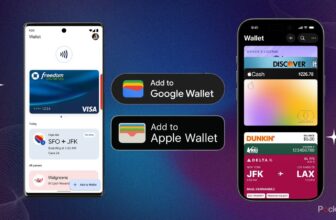I’m a big fan of Asus’ ROG Xbox Ally X for several reasons, including its ample power, how comfortable it is to hold, and the versatility Windows 11 offers when it comes to what games you can actually play on the handheld. That said, it’s far from perfect, and while Windows 11 is its best feature, it can also make the handheld experience frustrating, especially when you’re navigating between Microsoft’s operating system and the new Xbox Full Screen Experience.
Add in Asus’ Armoury crate layer, and you have a confusing combination of several settings, all vying for your attention. With that in mind, as soon as I got my hands on the ROG Xbox Ally X, I changed a number of key features, both within Windows 11 and Armoury Crate. Some are related to getting tip-top performance out of the handheld, while others involve getting rid of a few of Windows 11’s more annoying features (I don’t need widgets on handheld, Microsoft).
For the Windows-specific settings changes, using a mouse and keyboard is way easier. On the other hand, the Armoury Crate settings included int his story are relatively simple to change with just the Xbox Ally X’s touchscreen controls.
- Dimensions
- 11.45 x 4.78 x 1.99-inches (290.8 x 121.5 x 50.7mm)
- Brand
- Asus
- Weight
- 25oz (715g)
- Chipset
- AMD Ryzen AI Z2 Extreme Processor
Why would you want this feature on a gaming handheld?
If you want to remove Windows 11’s annoying news ticker, first, head to Windows 11 mode. Next, right-click on a blank space on the taskbar, select Taskbar Settings, locate Widgets, toggle them Off. This turns off news, weather, and other updates in the Windows Taskbar when you have the ROG Xbox Ally X set to Windows 11 mode. If you’re familiar with Windows 11, this might be something you’ve already done on your PC, but if you aren’t (like me), it likely feels a bit buried within Microsoft’s desktop operating system.
Make sure your screen doesn’t look weird
No one wants to play games that look yellow sometimes
This feature might be useful on a laptop, but in the context of a gaming handheld, you likely don’t want your games featuring an odd yellow tinge to them. First, make sure you’re in Windows 11 mode. Next, head to Settings, System, and turn off Night Light. With this feature off, you won’t need to worry about your games randomly looking a bit yellow (this feature was turned on for me for some reason, but it should be off by default in most cases).
Flip that flashy RGB off
Or at least change the color
If you don’t want your ROG Xbox Ally X to be a beacon of RGB attention, open up Asus’ Armoury Crate app by clicking the Xbox button and scroll down to the Armoury Crate icon at the bottom of the screen. After the app boots up, click Lighting. On this screen, you can change how the lights that circle the joysticks appear, including whether they’re Static, Breathing, Strobing, and more. You can also adjust the brightness and change the color (or in my case, completely turn the glowing joystick rings off).
Create a maxed out performance profile
Push the handheld to its limits
If you aim to play high-end games and really push your ROG Xbox Ally X to its limits, you’ll want to create a custom performance profile. To do this, tap the Xbox button and scroll down to the Armoury Crate icon. Next, click Performance. You’ll then see various options like Silent, Performance, Turbo, and Manual. Select Manual and turn SPL, SPPT, and FPPT to their top settings. For this new custom profile to be active, you’ll need to select it from the Armoury Crate menu, which you can get back to by taping the Xbox Button.
Turn CPU boost on and off
If a game is CPU bound, this feature is very useful
By now, you’re probably realizing that Armoury Crate is your new best friend. Next up, if you want to turn CPU boost on and off, head to the Armoury Crate app by taping the Xbox button and finding the app. Next, select Performance followed by Eco Assist. Here you’ll find the CPU Boost setting and you can toggle it on and off. This feature is great for CPU-bound games like Battlefield 6 and Starfield, but if you’re playing an indie title that isn’t resource intensive, turning it off will save you ample battery life.
Step your VRAM game up
Yes, you’re headed back into Armoury Crate
Open up Armoury Crate again with the Xbox Button and scroll down to its dedicated app. Next, head to Performance and select GPU Settings. Click the Memory Assigned to GPU option. A drop-down then appears that allows you to select how much VRAM you want to allocate. I find that 10GB is a solid balance, especially for more resource-intensive games.
Customize Command Center with shortcuts you actually use
It might seem obvious, but I didn’t know this option existed at first
Tap the Xbox Button and scroll down to the Armoury Crate icon. Next, scroll down slightly so you can see all the quick options. Then tap Y to Customize the layout. Once you’ve done that, you’ll be able to tap the little X in the top corner of each shortcut to remove them from the quick menu. Scrolling down to the bottom lets you add new shortcuts. I like having the ability to record, the Real-time Monitor, and the option to pull up an on-screen keyboard readily available, but what options are most useful for you will depend on how you use the ROG Xbox Ally X.
Trending Products

Wireless Keyboard and Mouse Combo, ...

ASUS Vivobook Go 15.6” FHD Slim L...

HP 14″ HD Laptop | Back to Sc...

ASUS TUF Gaming GT502 ATX Full Towe...

Lenovo New 15.6″ Laptop, Inte...

Acer Nitro 31.5″ FHD 1920 x 1...

Logitech Signature MK650 Combo for ...

Acer Chromebook 314 CB314-4H-C2UW L...

HP 14″ Ultral Light Laptop fo...