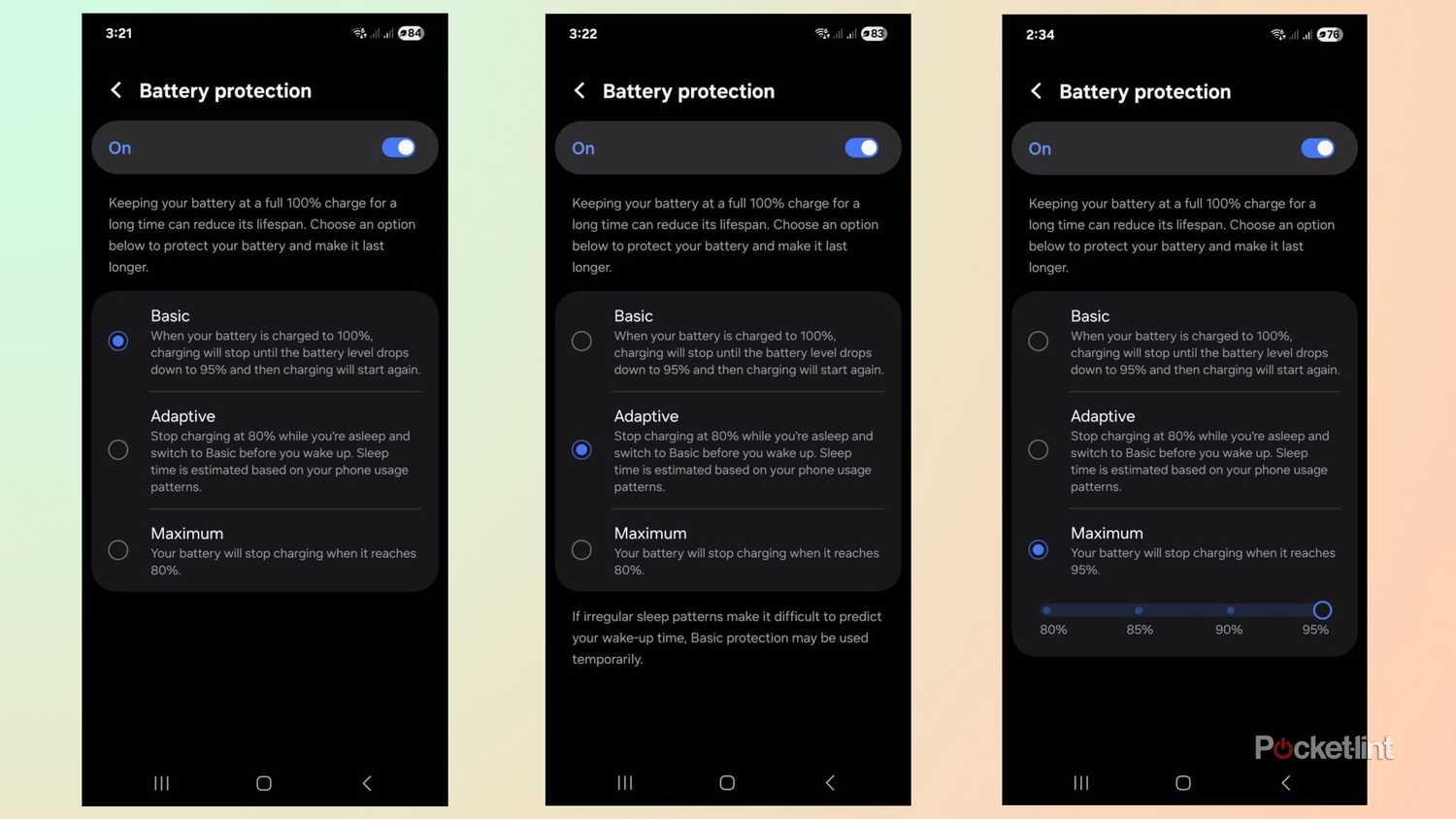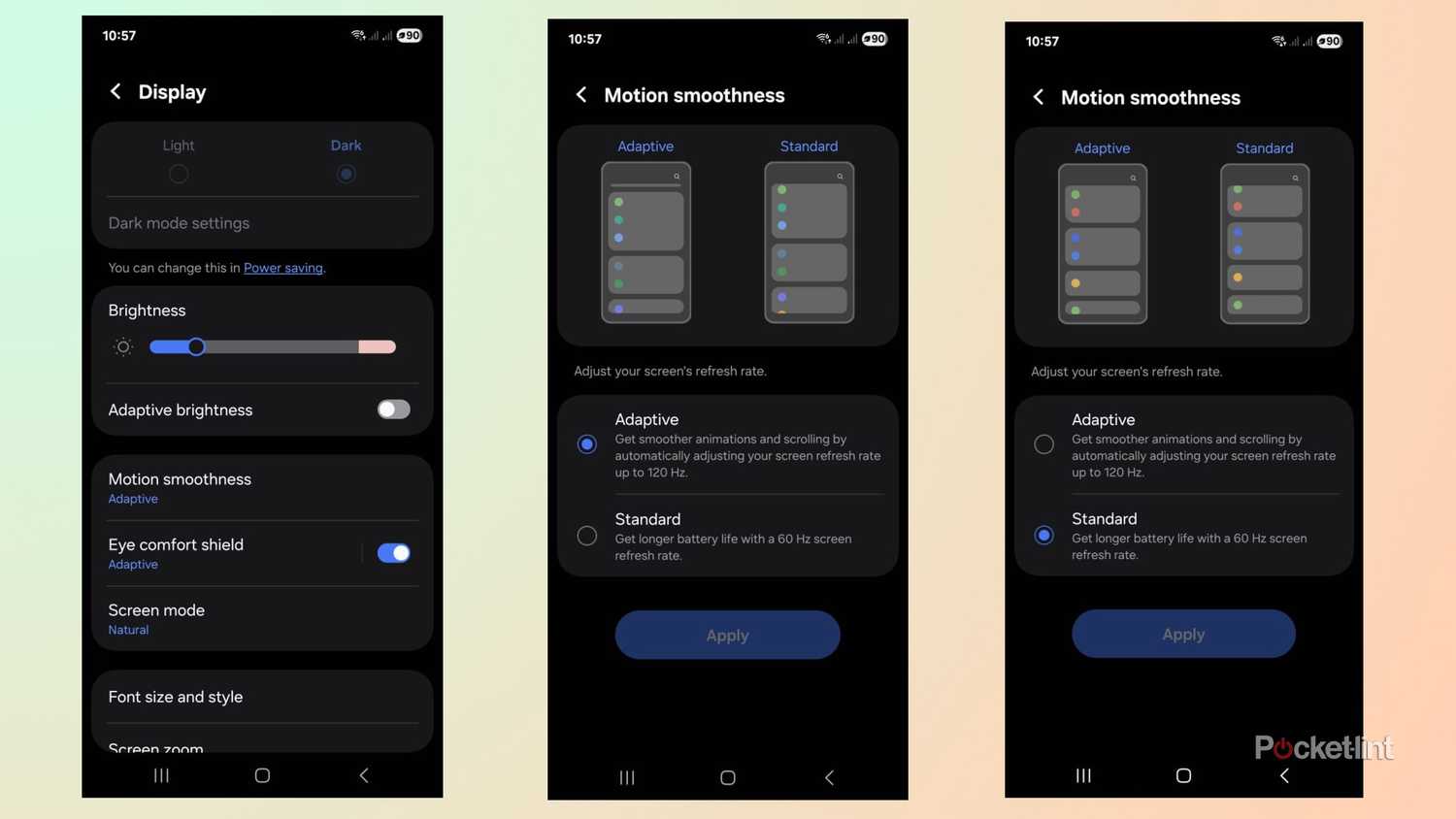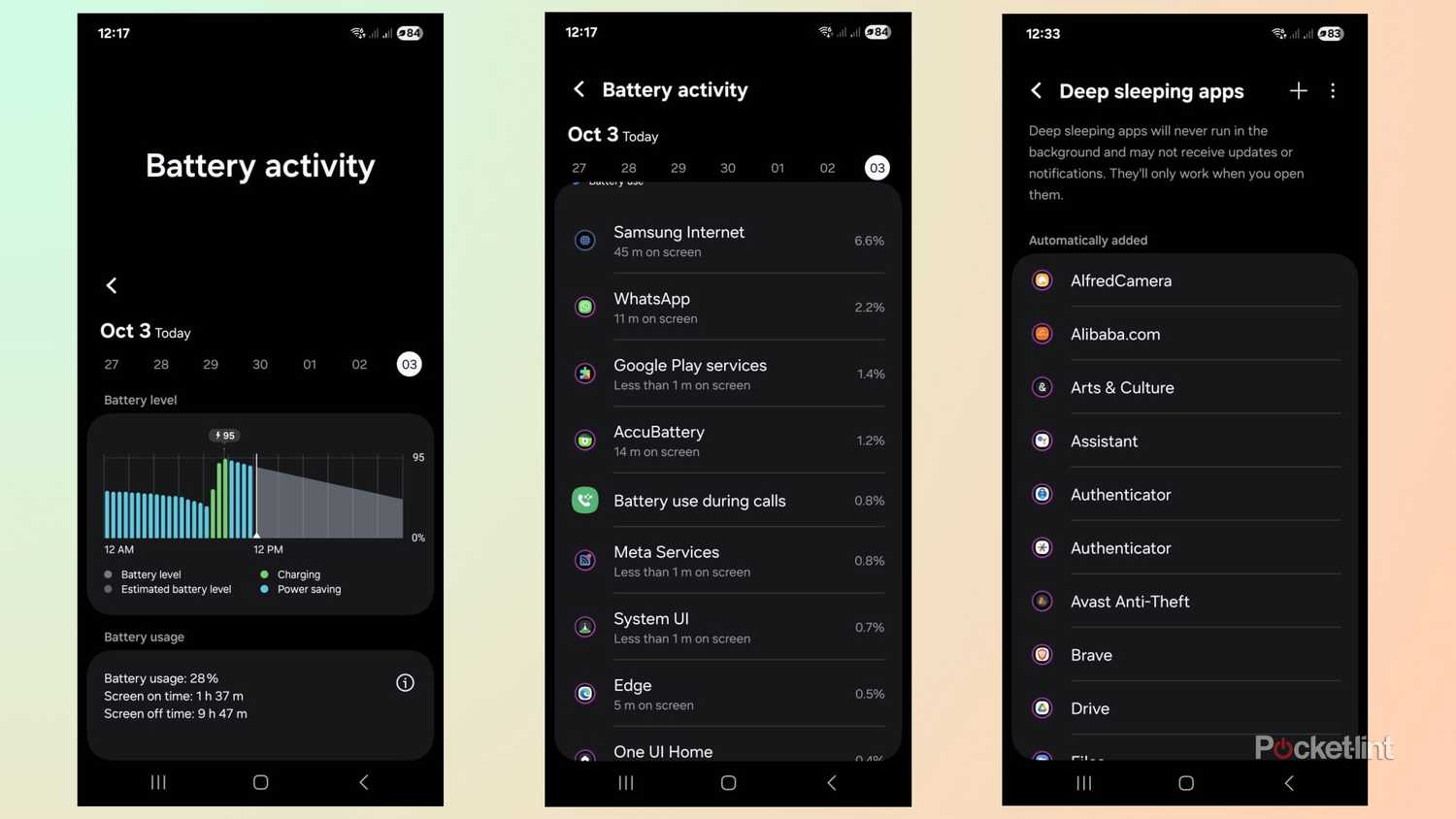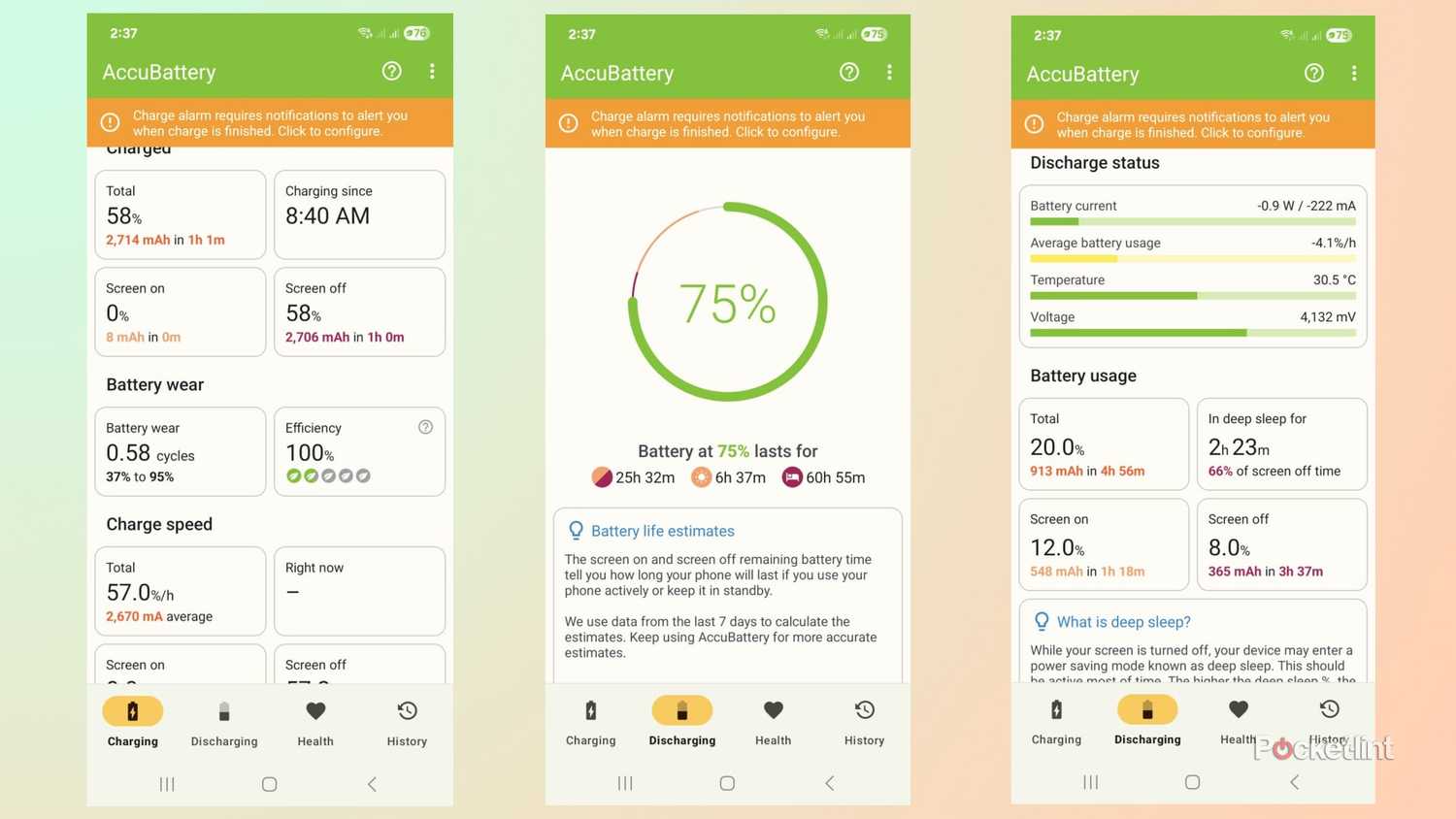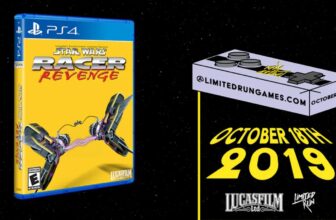I use my smartphone as much as my Windows 11 PC, and often need to top up the battery by evening after checking emails and browsing the internet all day. Sure, I could carry a spare charging cable or power bank, but I often can’t be bothered because of the inconvenience. Optimizing my Galaxy phone’s battery life is a cheaper, more practical option that doesn’t affect performance or usability.
There are other benefits to optimizing my phone’s battery apart from getting more runtime. Less charging means I get to save money on my electricity bill, and it’s better for the environment too.
Phone batteries degrade over time, and optimizing their performance can prolong their overall lifespan and save me from costly repairs or buying a new phone when I don’t need to. I use these five tricks to improve my Samsung Galaxy’s battery life and extend its lifespan.
Power saving
All-in-one battery extender tool
The Power Saving app is the best place to start to optimize my Galaxy’s battery life. It’s easily accessible in the Quick Settings panel and offers various settings I can adjust to squeeze extra life out of my phone. Some of them include enabling Dark Mode, limiting CPU to 70% of its maximum speed, reducing brightness by 10%, turning off the Always On display, and setting the screen to timeout after 30 seconds.
I don’t like limiting the CPU because I need the best performance out of my phone, but I can activate it in a pinch with a handy slider when my battery is low. The other settings, combined, stretch my battery life without impacting performance. Dark Mode in particular is effective for increasing battery life on modern OLED and AMOLED displays because it turns off individual pixels to display black, which requires all of them to display white.
Battery Protection
Extend your phone’s overall lifespan
Battery Protection is more about extending a phone’s overall lifespan rather than increasing daily use time. Phone batteries have a limited number of charging cycles before they degrade, and keeping them at 100% charge accelerates the process. The Battery Protection feature offers three levels of protection: Basic, Adaptive, and Maximum, to keep my phone in tip-top shape for longer.
I usually set Battery Protection to Maximum to charge my phone up to 95% and don’t mind sacrificing 5% of its runtime to increase its longevity.
Basic stops the phone from charging once it reaches 100% and won’t resume charging until it drops to 95%. Adaptive uses my sleep patterns to determine my usage, stops charging at 80%, and then applies the basic profile before I wake up. Maximum lets me choose if my phone stops charging between 80% and 95% with a slider. I usually set Battery Protection to Maximum to charge my phone up to 95% and don’t mind sacrificing 5% of its runtime to increase its longevity.
Change display settings
Reduce speed and brightness
I usually prefer my phone’s display to work at its full capacity and only change the quality settings if I’m out and about or traveling and need to conserve my battery. My display is usually set to adaptive, and I turn it off and reduce the brightness manually when I want my battery to last longer. The dim display doesn’t affect my productivity and is only an issue when I’m outside and want to use my phone in bright sunlight.
Reducing the motion smoothness is another way to improve my battery life. My phone offers smooth scrolling and visuals from its 120Hz adaptive display, and switching to the standard 60Hz mode prolongs battery life while slightly compromising my user experience. It’s not a big deal for me, and I can get by with the lower refresh rate if it gives me more runtime to work with.
Set background usage limits
Close demanding apps
Setting a background app usage limit is another way to extend my battery life. I start by checking the battery activity page to see which apps use the most resources. The page displays graphs of battery use and lists each app in order of its consumption. After checking the percentage each one uses, I then set limits on the apps I seldom use to reduce their impact on my battery.
I use the slider to put unused apps to sleep, and add the ones I often use to the Never auto-sleeping list. The interface also lets me check the sleeping apps and the deep sleeping apps, which will never run in the background and will only work when I open them.
Accubattery app
Monitor your battery settings
My Samsung Galaxy phone has a built-in health checker, but I still find it helpful to use the third-party Accubattery app to monitor its performance and wear. It usually takes a few charges for the app to provide accurate readings, and then it displays useful information and statistics to show my battery’s status and track its health.
Accubattery’s Charging tab shows how many cycles each charge uses and provides information on battery wear and efficiency. The Discharging tab displays the current status, including screen-on and off discharging speeds, and in-depth battery usage details.
I use the Health tab to monitor my battery’s wear, including charging cycles and capacity used. The History tab provides graphs to display my daily, weekly, and monthly charging and efficiency. This app uses very little power, but I still prefer using it on my older phones rather than the newer ones, which I know are working at full capacity.
Trending Products

Wireless Keyboard and Mouse Combo, ...

ASUS Vivobook Go 15.6” FHD Slim L...

HP 14″ HD Laptop | Back to Sc...

ASUS TUF Gaming GT502 ATX Full Towe...

Lenovo New 15.6″ Laptop, Inte...

Acer Nitro 31.5″ FHD 1920 x 1...

Logitech Signature MK650 Combo for ...

Acer Chromebook 314 CB314-4H-C2UW L...

HP 14″ Ultral Light Laptop fo...