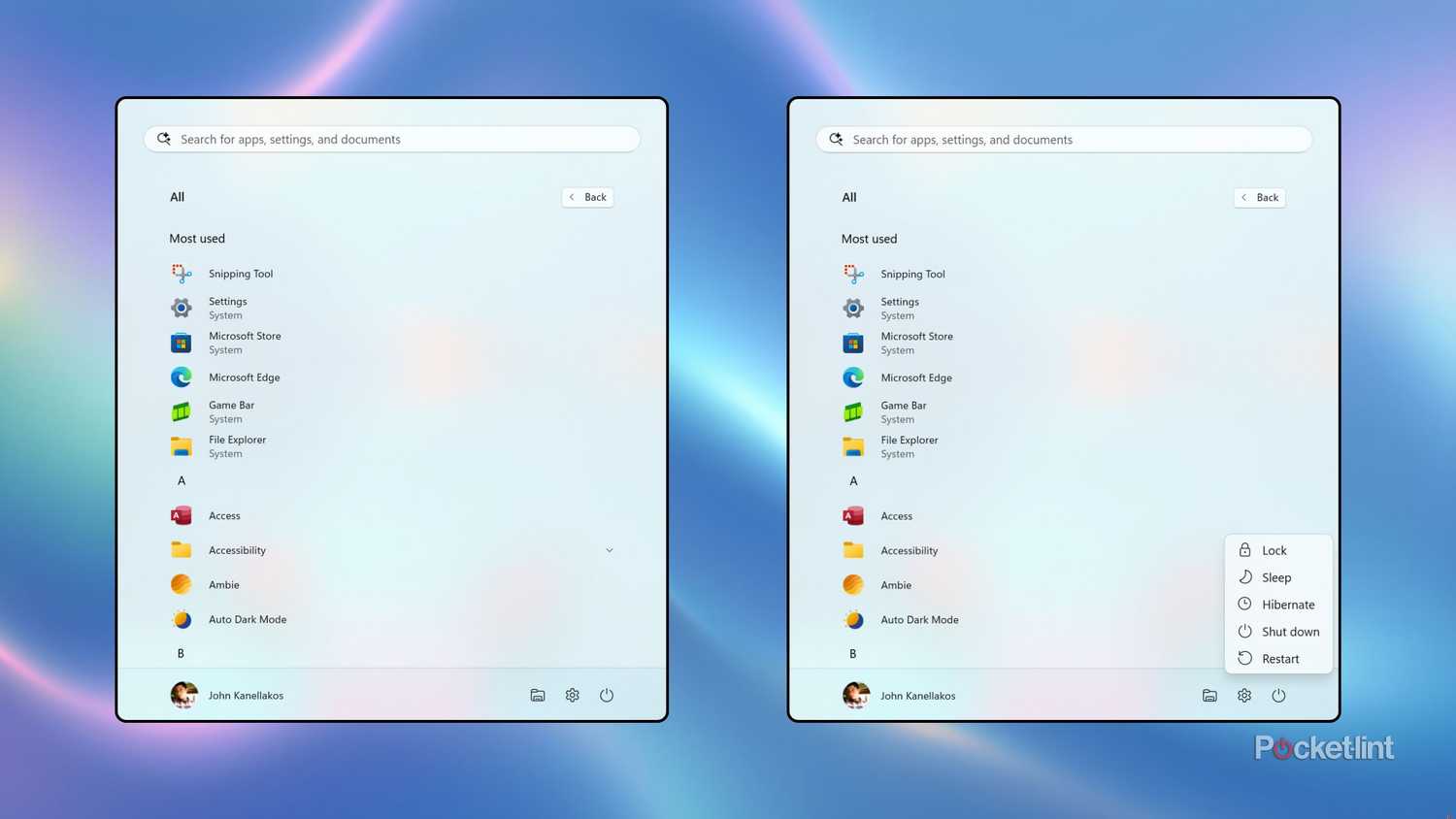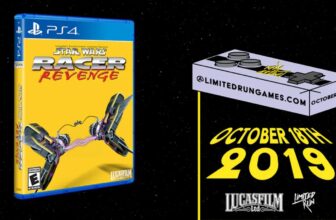When I first bought my Surface Laptop 3 back in 2019, it ran like a champ. Even with the thermal constraints of working within a thin-and-light notebook chassis, its fairly ample 16GB of RAM memory and its 10th generation Intel Core i5-1035G7 processor were enough to keep performance snappy and consistent.
Fast-forward a few years, with an in-place upgrade to Windows 11 under its belt, and with several dozens of gigabytes worth of installed applications to its name, my Surface Laptop 3 isn’t quite the screamer it once was.
Now, I could factory reset my PC to improve its performance from the ground-up, but there’s a fair amount of hassle involved in doing so. Instead, I’ve opted to delete unnecessary clutter from the system, to clean out its internal fans to improve cooling efficiency, and, critically, to reduce memory usage via built-in software methods.
Here are five ways in which I’ve optimized my PC’s RAM usage in order to effectively speed up the overall performance of my Windows 11 setup.
Optimize the browsing experience
Put your web browser in its place
It’s no secret that modern web browsers, including Google Chrome and Microsoft Edge, are RAM-hungry software packages. In the past, I’ve had the habit of leaving open a dozen or more tabs at any given moment, which played a significant role in bogging down my Windows 11 PC.
I’ve outlined a number of key ways to optimize Chrome performance in a dedicated Pocket-lint article, but here are some quick and easy measures that can help reduce memory consumption:
- Close any and all unnecessary tabs running in the background
- Remove extensions and plug-ins that you aren’t actively using
- Enable automatic Memory Saver mode for inactive tabs
- Periodically clear cookies, cache files, browsing history, and other data
Dial back on startup apps
Prune your list of apps that launch at login
Allowing applications to run at startup can be convenient when it comes to commonly-used utilities and tools, but not every third-party (or even first-party) program warrants constant startup privileges. Too many apps immediately running on login will eat away at available PC RAM for no good reason, and so I recommend toggling off startup for most software.
To configure startup apps on Windows 11, follow these steps:
- Launch Settings.
- Navigate to Apps > Startup.
- From here, toggle each app’s associated switch on or off depending on whether you’d like it to launch at login or not.
Reign in on background apps
App processes can be deceptively RAM-hungry
When it comes to apps running on your PC, many engage in background processes in order to stay up to date and to deliver timely notifications. For some apps, like weather forecasters and email clients, it makes sense to have them do their thing in the background. For many other apps, on the other hand, restricting background app permissions will not only improve battery life, but also reduce CPU and RAM usage in the process.
To configure an app’s background app permissions within WIndows 11, follow these steps:
- Launch Settings.
- Navigate to Apps > Installed apps.
- Here, you’ll be presented with a full list of installed applications on your computer. Click into a given app’s settings page to select background app permissions — available options within the dropdown menu include Always, Power optimized (recommended), and Never.
Leverage Microsoft’s PC Manager app
A quick and easy way to cut down on memory usage
Microsoft’s first-party PC Manager is one of those applications that doesn’t come preinstalled on most Windows 11 computers, even though I reckon it should. Serving as a simple and lightweight tool for optimizing performance, the app’s PC boost feature can free up memory all with the single tap of a button. PC Manager also provides several other performance-improving tools, including a Deep cleanup option, an automatic Smart boost mode, and quick access to relevant storage and apps settings.
Restart your PC
Sometimes all it takes is a simple reboot
Oftentimes, the simplest solution to jolt the oomph back into a poorly-performing computer is to simply reboot it. A restart will automatically flush away several files and caches, and it’ll also clear away data temporarily stored in RAM. If you’ve recently switched off certain startup apps, I’d recommend rebooting your Windows 11 system to trim away all the extra background processes while starting fresh.
Trending Products

Wireless Keyboard and Mouse Combo, ...

ASUS Vivobook Go 15.6” FHD Slim L...

HP 14″ HD Laptop | Back to Sc...

ASUS TUF Gaming GT502 ATX Full Towe...

Lenovo New 15.6″ Laptop, Inte...

Acer Nitro 31.5″ FHD 1920 x 1...

Logitech Signature MK650 Combo for ...

Acer Chromebook 314 CB314-4H-C2UW L...

HP 14″ Ultral Light Laptop fo...