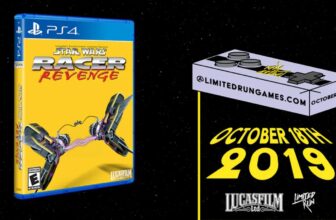Modern Windows 11 computers — particularly those powered by ARM-based Snapdragon processors — are quite the endurance champs. When compared to laptops and tablets from just a few short years ago, modern PCs are able to crunch numbers without generating too much heat, and without burning through all available battery life in a single sitting.
Standby time, too, has improved greatly in the world of Windows computing. Gone are the days of putting a laptop to sleep, only to be greeted by a fully depleted battery when lifting its lid up several hours later. Sleep mode, which has become the go-to mode when leaving a PC on standby, is both power efficient and speedy in waking back up.
However, for as great as sleep mode can be, it’s not the only option available when hitting the power button or closing the lid of a given Windows 11 machine. Hibernation, an often-forgotten tool that’s been a part of the Windows platform for many years, is a viable alternative — especially when it comes to stowing away a PC for extended periods of time while traveling.
What does PC hibernation entail?
The feature trades speedy wake-up times for longer battery standby
As a feature, hibernate was initially built into Windows as a way to extend the standby time of laptops and other mobile PCs that rely on a rechargeable battery to stay powered on. Essentially, hibernate uses less power than the typical sleep mode, and it achieves this by writing a PC’s current state or session into storage as opposed to memory (RAM). The end result is a system that allows you to pick up right where you left off when turning your PC screen back on, though it comes at the sacrifice of overall wake-up speediness.
As Microsoft points out in a support page, hibernate is most useful “when you know that you won’t use your laptop or tablet for an extended period and won’t have an opportunity to charge the battery during that time.”
In my experience, the speed difference when waking up a modern PC from hibernation as opposed to sleep is fairly minimal, likely owing to the quickness of solid state flash storage (which is considerably more performant than the traditional platter-style spinning hard drives found in older computers). And, since a PC essentially shuts itself off when hibernating, you get the benefit of improved standby time without having to reload the Windows Shell and active processes.
How to enable hibernate mode on Windows 11
The feature is buried away within the legacy Control Panel
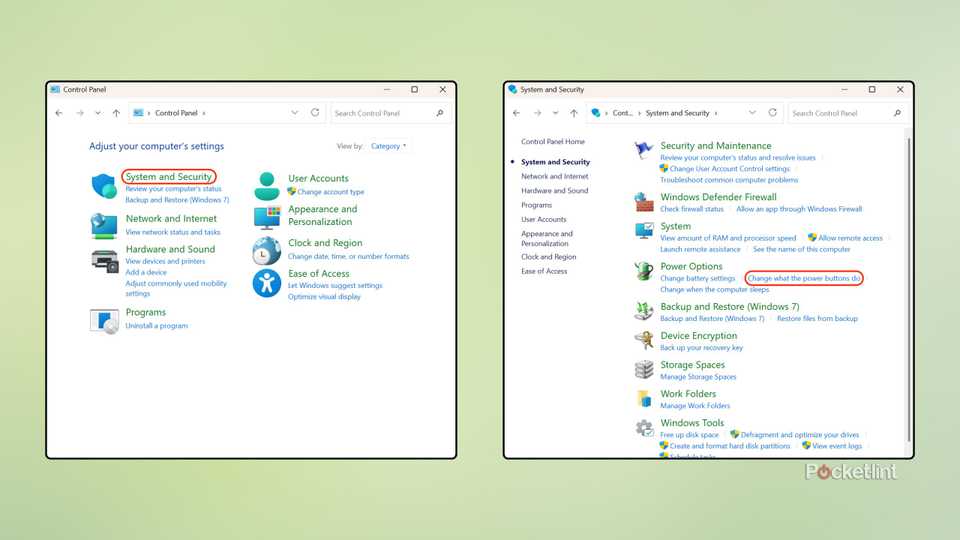
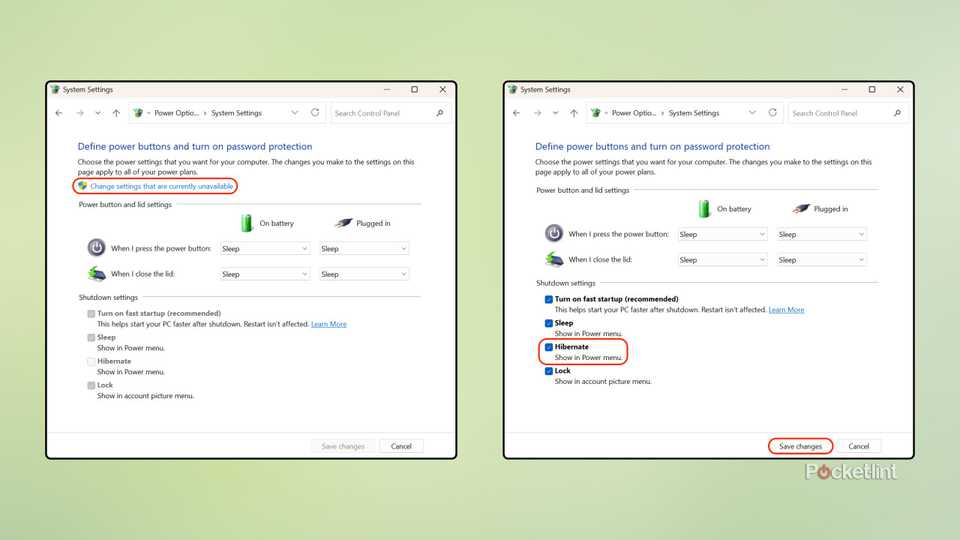
To set up hibernation on a Windows 11 computer, follow these steps:
- Launch the Control Panel application (accessible via Search, via the Run dialog, or via the Windows Tools folder in File Explorer).
- Navigate to System and Security > Power Options > Choose what the power buttons do.
- From here, select Change settings that are currently unavailable.
- Next, under Shutdown settings, tap or click on Hibernate.
- Finally, hit the Save changes button to confirm the change.
Now that Hibernate has been enabled on your PC, you’ll be able to access the function in a couple of different ways:
- Via the Start Menu’s main Power options (Start > Power > Hibernate)
- Via the Windows logo key + X keyboard shortcut combination, followed by Shut down/sign out > Hibernate
- Via the Windows button’s right-click context menu (Power > Hibernate)
Additionally, you’re able to configure hibernation to automatically kick in when closing the lid of your PC or when pressing the power button. To do so, follow these steps:
- Launch the Settings application.
- Navigate to System > Power & battery > Lid & power button controls.
- From within this sub-menu, you can configure hibernation to kick in during any or all of the following situations:
- When pressing the power button on battery
- When closing the lid on battery
- When pressing the power button while plugged in
- When closing the lid while plugged in
At any point in time, you can reverse course and switch the default power button and lid closing behavior to enter sleep mode rather than hibernation, which is the default out-of-box setting. Additionally, you can disable hibernation altogether by diving back into the legacy Control Panel interface and unchecking the option within Shutdown settings.
Trending Products

Wireless Keyboard and Mouse Combo, ...

ASUS Vivobook Go 15.6” FHD Slim L...

HP 14″ HD Laptop | Back to Sc...

ASUS TUF Gaming GT502 ATX Full Towe...

Lenovo New 15.6″ Laptop, Inte...

Acer Nitro 31.5″ FHD 1920 x 1...

Logitech Signature MK650 Combo for ...

Acer Chromebook 314 CB314-4H-C2UW L...

HP 14″ Ultral Light Laptop fo...