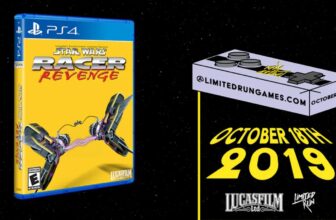It’s always fun to find ways to use shortcuts in your everyday life. It’s a huge reason why people set up smart home devices in their home and use voice commands. Why go over to the thermostat when you can ask your smart speaker to change the temperature? The less effort you need to put into something, the more satisfying it can sometimes feel when you’re completing the task.
The same can be said when you’re finding new tricks with your regular everyday devices. You may think that you’re using your iPhone to best of its abilities, but there are likely at least a few simple tricks you aren’t taking advantage of. There is so much more that you can do with your iPhone that you might not be aware of, including simple features like drag and drop.
Here’s a reminder of some of the ways you can use drag and drop and how I take advantage of the feature.
- Brand
- Apple
- SoC
- A18 (3nm)
- Display
- 6.1-inch 2352 x 1170 pixel resolution Super Retina XDR, 1,200 nits, 60Hz
- RAM
- 8GB
- Storage
- 128GB, 256GB, 512GB
- Ports
- USB-C
Share them without hesitation
Let’s say you want to share someone’s contact info with another person. Maybe you’re sending your wife or husband the contact info for the plumber or the doctor. You can open up the Phone app, click on Contacts, scroll to the contact, click Share Contact, select all the fields that you want to share, and then choose the method for how you want to share it with. If you’re going to send it in Messages to someone else, you can tap that and then search for the person. But there’s a faster way with drag and drop.
If you tap on that contact in Contacts, you can hold your finger down and move it around. This creates a floating contact with an @ symbol. With another finger, you can open up Messages and drop them as a message to someone else. Once you drop it, the @ symbol is gone and whatever the contact is saved as in your phone populates, allowing you to share the entire contact in a message.
4 Drag Notes into Messages
This is super helpful for collaborating
I would be so lost without my Notes app. I use it constantly because I find it’s the best way for me to organize things is to write them down in my phone. The way that I rely so heavily on my Reminders and Notes to get through the day is astonishing sometimes — I wouldn’t be able to function without them. The ability to collaborate on Notes has been one of my favorite things the iPhone offers.
My wife and I have shared notes for different things like our grocery list or a list of restaurants we want to try. I have over 75 personal notes saved on my iPhone. If I want to share the text, I can copy and paste it from one app to another. But you can also drag and drop the note. If you select the text that you want and hold down your finger on it, it creates a bubble around the message, allowing you to navigate with another finger to Messages and then drop it in. It’s a quick and easy way to share what you have in a note with someone else. You can also drag and drop Notes into other apps that aren’t Messages to share them.
3 Drag websites within Safari
You can make it easier to move them around
I have over 200 tabs open in my Safari browser on my iPhone. That’s because if I land on a site that I’m interested in revisiting, I open up a new tab at the bottom. But, after a while, I forget what’s in all of those tabs and have to go back and look through years worth of tabs. If I want to make it more timely or bring it to the front of the line, I can drag the tab and drop it later on in my list of tabs.
This lets me rearrange the tabs in Safari to order them more easily. You can also take a website from a Message or WhatsApp conversation and drag and drop them into the browser of your choice. It’s another way to move sites you want to visit around in your iPhone. You don’t just have to rely on copying the URL and pasting it into a browser.
2 Drag something between apps by populating them quickly
Move text, images, and more around
If you’re reading a Message or something in a social media app that you think is funny, you might have the ability to save them to your Camera Roll. You can find out by holding your finger down on the image or text to see if a menu populates. If it does, you have the ability to copy it. But this also means that you’ll be able to move that text or image from one app to another. If you have a Note and you want to move it to an email, you can drag it and then drop it.
In order to do that, you can take one finger, drag the message, and then use another finger to tap the other app, open it up, and drop it in. But you can do it all with one finger by hovering the message that you’re dragging over another app. If you do it over your Mail app, the app will open, and you can hover it over the new email button, dropping it into a new message. The hovering over the eventual place that you want to drop it often makes that app open, saving you more taps.
1 Drop text to create a Reminder
This is such a valuable feature
As I mentioned, I use my Reminders app a ton throughout the week. If I want to create a new Reminder, I can open up the Reminders app and type it in. But if there’s a large block of text I want to add to a Reminder, or the text appears somewhere else in my phone, I can drag it and drop it into the Reminders app to either create a new or add to an existing one.
I use this all the time because I need help remembering to do things on my to-do list each day. Whether it’s following up with a doctor’s office, an electrician, or scheduling an appointment at the vet for our dog, I can take the text and add it to a Reminder with a quick drag and drop. If you hover over the Reminders app, it populates and allows you to drop the text in.
Trending Products

Wireless Keyboard and Mouse Combo, ...

ASUS Vivobook Go 15.6” FHD Slim L...

HP 14″ HD Laptop | Back to Sc...

ASUS TUF Gaming GT502 ATX Full Towe...

Lenovo New 15.6″ Laptop, Inte...

Acer Nitro 31.5″ FHD 1920 x 1...

Logitech Signature MK650 Combo for ...

Acer Chromebook 314 CB314-4H-C2UW L...

HP 14″ Ultral Light Laptop fo...