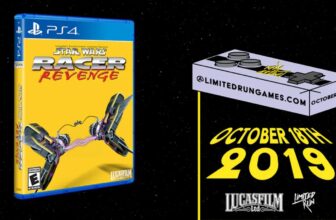Now that I think about it, I almost never use a high-tech device the way it comes in the box. That’s impractical in a lot of cases — a smartphone or a laptop would be pretty limited if you didn’t customize it right away — but even when it is an option, I inevitably spend time changing settings. I like to know that I’m getting an ideal, personalized experience, not just one that’s good enough for the average person.
That philosophy extends to TVs, as you might have guessed. When I bought my current Google TV set, I spent an absurd amount of time going through menus, tweaking everything until it was just the way I liked it. The bulk of my efforts were concentrated on picture quality, so I can speak pretty confidently on options you should adjust (or consider adjusting) if you want the best representation of your movies and TV shows.
Picture Mode
A timesaver, or at least a baseline
On any TV, really, Picture Mode is the first thing you should go to. If your tastes aren’t picky, you may be able to stop your customization right there, simply juggling between a few presets to find the one you like most. When that’s not enough, choosing a preset can still save time establishing a baseline for other adjustments.
Filmmaker Mode strips away a TV’s post-processing effects, with the goal of faithfully recreating the colors, framerates, and other details intended by studios.
Purists should begin with Filmmaker Mode. This strips away a TV’s post-processing effects, with the goal of faithfully recreating the colors, framerates, and other details intended by studios. In fact many non-purists should give this a shot too, since by definition, it prevents content from looking unnatural. It’s not for everyone though — the mode can be too dark for some rooms, and some people will prefer the extra “punch” of post-processing regardless. I myself use a setting called Theater Night.
As a rule, you should probably avoid any Vivid or Dynamic presets, since these can greatly exaggerate elements like contrast and sharpening (more on these later). Likewise, avoid Sports, unless perhaps you’re running a sports bar. This tends to activate motion smoothing and other settings that sabotage the look of anything cinematic, and it’s not like Filmmaker Mode will somehow make a football game look awful.
Motion smoothing
A demon with many names
Let’s zero in on motion smoothing, which should be disabled regardless of which presets you use. The feature is intended to prevent blur in fast-moving content like sports. To do this, however, TVs typically rely on frame generation, i.e. inserting frames where none previously existed. This can work properly if you’re watching something meant to be seen at a high framerate — but it’s absolutely miserable with anything shot at the 24fps cinematic standard. The result tends to be the “soap opera effect,” making $100 million blockbusters look like they have the budget of a ’90s episode of General Hospital.
The technology isn’t even as relevant as it used to be. A growing number of TVs now support variable refresh rates (VRR), matching performance to onscreen content. There’s no reason you should be seeing distracting levels of blur, since your TV can speed up or slow down as necessary.
Be warned that some TV makers like to give motion smoothing a clever name, such as “Motion Enhancement,” “Motion Clarity,” or “Action Smoothing.” You’ll see something along those lines if you head over to Settings -> Display & Sound -> Picture -> Advanced Settings. If there’s a separate “blur reduction” option, try that instead.
Brightness and contrast
Spend some time with these
When you’re changing brightness, what you’re really doing is adjusting your TV’s black levels — that is, how dim shadows (and other dark hues) can get. They should be low enough to keep shadows black instead of gray, but high enough that you can make out any intended details. The best way of testing this is with dark scenes in a favorite movie or TV show, viewed under typical room conditions. If you normally watch at night with the lights down, try to get as close to that as you can.
Complicating things is that some TVs set brightness automatically using ambient light sensors. You may or may not like how this looks — in which case you should be able to disable auto-brightness, or tweak it on a relative basis. Either way, you should leave high dynamic range (HDR) on, since this allows a wider range of extremes (in supported content) without sacrificing that all-important detail.
I’m including contrast here because of how much it’s intertwined with brightness. Ramping it up too high can kill details in both highlights and shadows, so you’ll need to find a balance between that and keeping the “pop” in images.
Plan on experimenting a few times. You might initially like where things are set, only to discover your settings feel off-kilter when a new movie or show comes along. Eventually, you’ll settle on levels that should work for just about everything.
Sharpness and noise reduction
Image enhancements that aren’t
Superficially, sharpness sounds like something you should ramp up as high as possible. Who doesn’t want the crispest possible image on a 4K TV? In practice, however, your set should already be plenty crisp before any post-processing, so it’s all too easy to introduce distracting artifacts like halos. Try starting with zero sharpening, then increasing levels only if you notice that images appear soft. On my Hisense TV, the sweet spot seems to be in the mid-to-low range.
Like motion smoothing, noise reduction (once again under Advanced Settings) should be disabled without question. This is intended to fix images with unusually noisy or blocky textures, but more often than not, this takes things too far in the opposite direction. It can make images look plastic, or smooth out film grain that filmmakers introduced on purpose. It’s largely pointless when you’re dealing with pristine digital content direct from a streaming service or Blu-ray disc, much less a game.
Color temperature
A small setting with big impact
There are a variety of color-related settings in the Google TV interface, such as tint and saturation, and it may be worth messing with those once you’ve got everything else on lock. When I’m just getting started, though, I find it’s most important to explore a TV’s color temperature options.
This can fix biases in your TV’s panel technology, or simply produce something that’s more in line with your sensibilities.
To be clear, you may not need to touch these at all, since color temperature is one of the things affected by Picture Mode. But if you’re finding images unusually “cool” or “warm” after the fact, your TV should at least offer Warm, Standard, or Cool presets you can toggle between. These can fix biases in your TV’s panel technology, or simply produce something that’s more in line with your sensibilities. I tend to prefer warmer temperatures across the board — but you might really enjoy cooler hues. As with brightness and contrast, you may need to come back to color temperature once or twice to find a setting you can live with 24/7.
Trending Products

Wireless Keyboard and Mouse Combo, ...

ASUS Vivobook Go 15.6” FHD Slim L...

HP 14″ HD Laptop | Back to Sc...

ASUS TUF Gaming GT502 ATX Full Towe...

Lenovo New 15.6″ Laptop, Inte...

Acer Nitro 31.5″ FHD 1920 x 1...

Logitech Signature MK650 Combo for ...

Acer Chromebook 314 CB314-4H-C2UW L...

HP 14″ Ultral Light Laptop fo...