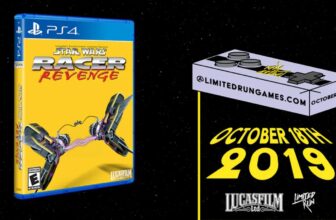Task Manager is one of the oldest and most important parts of Microsoft’s Windows operating system. First debuting in 1995’s release of Windows NT 4.0, Task Manager has, over the years, evolved into a powerful tool for monitoring PC stats in real time.
With Windows 8 in 2012, the feature was massively improved upon with new additions and better data organization, and, as of Windows 11 version 22H2, it has been beautified with a modern design language, dark mode and accent color theming, and other enhancements.
For the average Windows PC user, Task Manager might appear daunting on the surface, and, to be fair, much of its capabilities are designed with power users in mind. That being said, the utility offers a bit of something for everyone, ranging from keeping tabs on memory (RAM) usage to restarting broken processes.
Here are three Task Manager tips and tricks that can make using the tool a far more pleasant experience, and that can come in handy in the off chance that Windows 11 decides to go haywire.
Expand and contract columns
Don’t leave Task Manager in its default state
On fresh copies of Windows 11, Task Manager’s main Processes section displays the following columns by default: Name, Status, CPU, Memory, Disk, and Network. These default entries are certainly useful, but they don’t paint the full picture of any given process’ details.
By right-clicking on any of the columns near the top of the window, you can check mark visibility of a number of additional columns, including Process name, Power usage, GPU engine, and more. Additionally, you can expand and collapse the size of each column by dragging the vertical separator lines, and you can rearrange the order of columns by simply dragging and dropping them as you see fit.
Make use of Graph Summary View
Hidden within the Performance section of Task Manager is the ability to enter into a smaller Graph Summary View window at any time. Accessible by double-clicking on any of the available entries on screen (CPU, Memory, Disk, Wi-Fi, NPU, GPU), the full Task Manager interface gives way to a compact variant that floats above the other open windows and files on your PC.
As a way to monitor key PC stats in real time without all the extra visual noise of the full Task Manager app interface, Graph Summary View is among the most useful features the utility provides out of the box. And, since it stays pinned to the top of your screen, it’ll never be obfuscated until you exit the miniaturized view by double-clicking the window again.
Restart Explorer with ease
A quick and easy way to get Windows 11 back on its feet
Despite Windows 11 being a relatively stable operating system on the whole, most of us come across the dreaded behavior of a ‘frozen screen’ or an unresponsive interface shell at least on occasion. Thankfully, most of the time, this issue can be resolved by simply restarting the Windows Explorer process (the main process responsible for the desktop, the taskbar, and the Start Menu) from directly within Task Manager.
To restart Windows Explorer, simply locate the entry within Task Manager’s Processes page, and then right click and hit Restart within the context menu that appears on-screen. Alternatively, you can hit the End task button located near the top right-hand corner of the Task Manager window to achieve this same result. Restarting Windows Explorer tends to stop most system hiccups in their tracks, and it doesn’t result in any data loss, either.
Trending Products

Wireless Keyboard and Mouse Combo, ...

ASUS Vivobook Go 15.6” FHD Slim L...

HP 14″ HD Laptop | Back to Sc...

ASUS TUF Gaming GT502 ATX Full Towe...

Lenovo New 15.6″ Laptop, Inte...

Acer Nitro 31.5″ FHD 1920 x 1...

Logitech Signature MK650 Combo for ...

Acer Chromebook 314 CB314-4H-C2UW L...

HP 14″ Ultral Light Laptop fo...