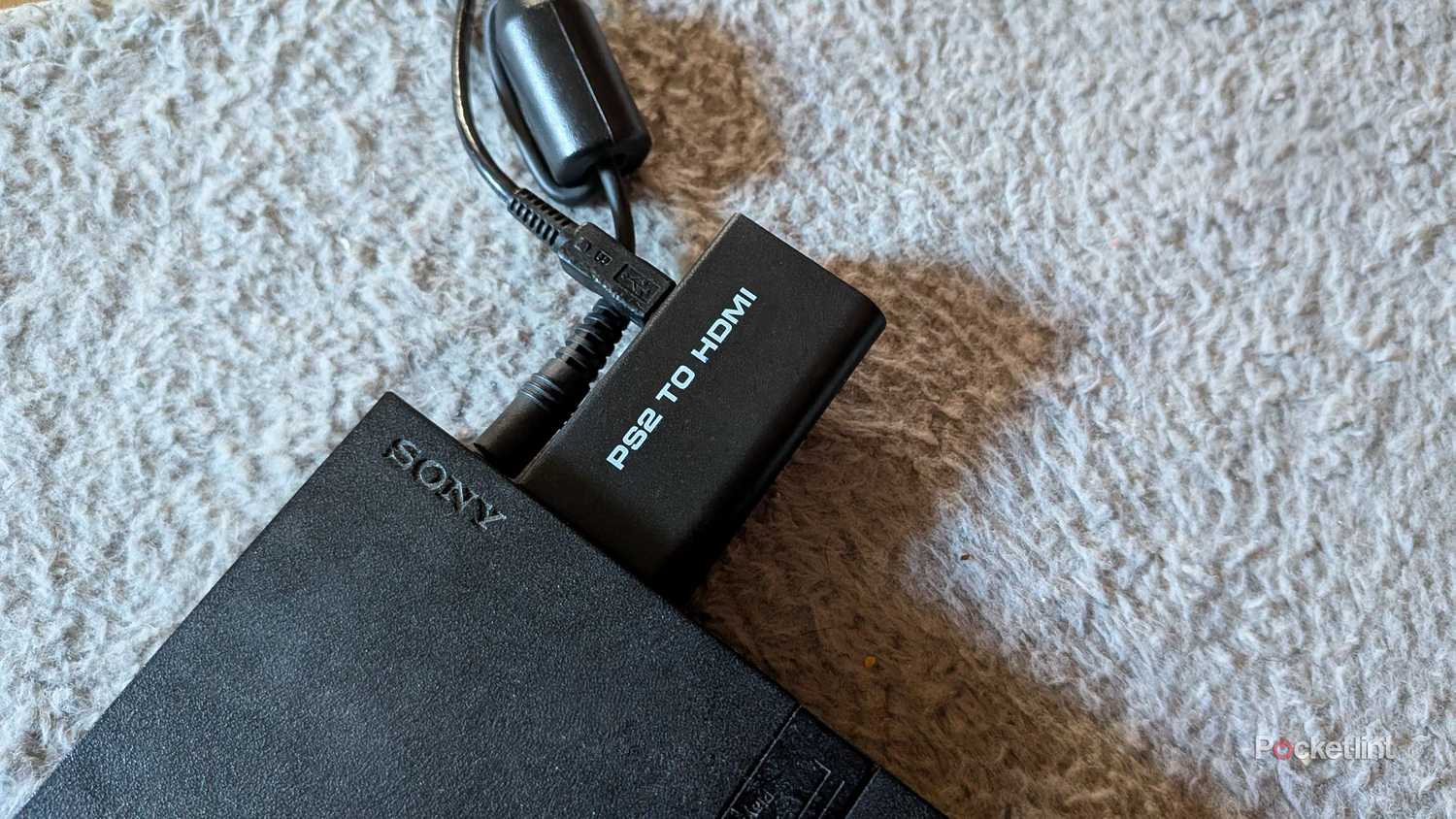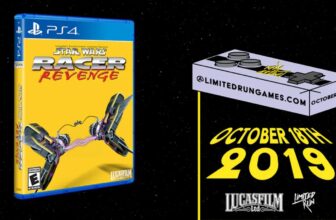For anyone looking for an immersive, theater-like experience at home for their high-end smart TV, wall-mounting is essential. A mounted TV offers more engaged viewing, especially when paired with a quality soundbar and backlights. The raised height is typically better for home viewing, and if you have a thin TV with tiny bezels, the screen can appear bigger when sitting flush against the wall.
However, there are some considerations when mounting a TV, including some issues you need to overcome once you have the TV. Mainly, you need to figure out how to maintain access to your HDMI ports.
Consider HDMI port locations
Identify entry points on your smart TV
Your smart TV has a handful of HDMI ports that are crucial to your enjoyment of the unit. Most new models will have four total HDMI ports, while slightly older models may only have two or three. With your HDMI port, you can connect your smart TV to a bunch of devices, including a gaming console, a soundbar, a physical media player, or a streamer.
The HDMI ports will be located on the back of the unit, typically on one side (usually the right) or the other. Depending on the model, the ports may be facing the side of the unit, though some have ports facing downward. Your TV may even have a combination of different-facing slots. Before you mount your TV, make sure you know where your HDMI ports are located and consider how easy or difficult they may be to access once your TV is on the wall.
Prepare your HDMI ports for mounting
Plan ahead and keep options open
The best way to deal with HDMI ports on a mounted TV is to have them set up before you mount. Most newer TVs are designed to sit flush against the wall when mounted, and this can make dealing with cables very difficult. The small space available means it can be hard to unplug a cable, and even harder to put it back in — especially if your mount doesn’t allow for a lot of wiggle room. While there are some mounts that let you pull the TV out of the wall or even angle the unit, some are much smaller and less flexible.
So, try to have all your devices set up as best as can be. Keep your HDMI cables plugged in as you mount, and then hook them up to the appropriate devices later. You may want to make sure you have the newest cables connected as well; HDMI 2.1 cables are used for the latest gaming consoles and support top audio formats. Get yourself set up for the future so you don’t need to maneuver later on.
HDMI ports hacks and troubleshooting
Solutions champion convenience and appearance
There are some easier ways to deal with connecting HDMI cables to your mounted TV. One solution is to invest in an HDMI angler or adapter. Basically, these are devices that connect your HDMI port and create a new one at a better, more accessible position. For example, you can buy a right-angle HDMI adapter that changes the direction of the port.
A couple of newer innovations make connections a bit more convenient, particularly as smart TV manufacturers seek to make new models more aesthetically-pleasing. You may consider investing in a single HDMI box that creates a separate housing unit away from the back of the TV. Basically, you’re just using one HDMI port on the back. A separate set of ports can be located somewhere more accessible and discrete so that you don’t need to deal with a bunch of separate cords dangling from the back of your mounted TV.
A wired connection is going to be more stable and consistent than a wireless option, especially if there is any interference.
Another option is to try out a wireless HDMI transmitter. Instead of a cable, you have a transmitter plugged into one device and a receiver plugged into your TV. This solution offers a more convenient, cable-free alternative to your entertainment set up. However, you’ll want to be mindful of the price tag and potential issues with reliability; a wired connection is going to be more stable and consistent than a wireless option, especially if there is any interference.
How to optimize all your HDMI ports
Make sure the right cable is used for the right device
While you’re navigating a mounted TV and finding the best way to keep devices connected, it’s important to make sure you’re using the right cable in the right port with the right device. Any available eARC HDMI port on your TV is designed for audio, so be sure that slot is connected a soundbar or speaker setup. Any other HDMI 2.1 port is designed for newer devices, like a top gaming console from either Sony or Microsoft.
If you’re going through all that trouble to make sure you can easily connect cables, make sure you’re getting the most out of all of them.
An HDMI 2.1 port, which is designed for high-speed transfer of top audio and video formats, will also best serve some top Blu-ray players or advanced streaming devices. For simple streaming sticks, DVD players, or older consoles like the PlayStation 3, a standard HDMI 2.0 will suffice. If you’re going through all that trouble to make sure you can easily connect cables, make sure you’re getting the most out of all of them.
Trending Products

Wireless Keyboard and Mouse Combo, ...

ASUS Vivobook Go 15.6” FHD Slim L...

HP 14″ HD Laptop | Back to Sc...

ASUS TUF Gaming GT502 ATX Full Towe...

Lenovo New 15.6″ Laptop, Inte...

Acer Nitro 31.5″ FHD 1920 x 1...

Logitech Signature MK650 Combo for ...

Acer Chromebook 314 CB314-4H-C2UW L...

HP 14″ Ultral Light Laptop fo...